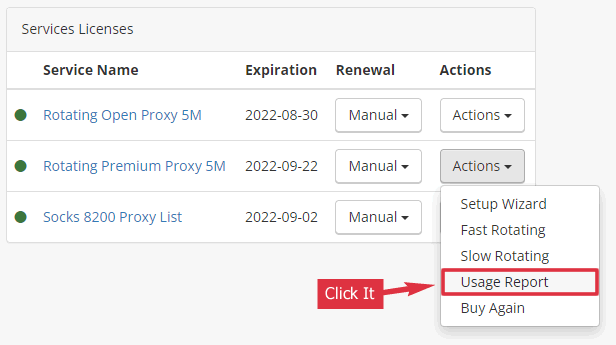Here we will show how to set the options of our Rotating Proxy. It’s for both our Rotating Premium Proxy services (stable premium proxies) and Rotating Open Proxy (unstable public proxies).
Rotating Proxy
When using our rotating proxy service, you need only one proxy to do the tasks. There is no need to download a proxy list and change proxies. We rotate the IPs for you automatically.

1. Log in to the customer area
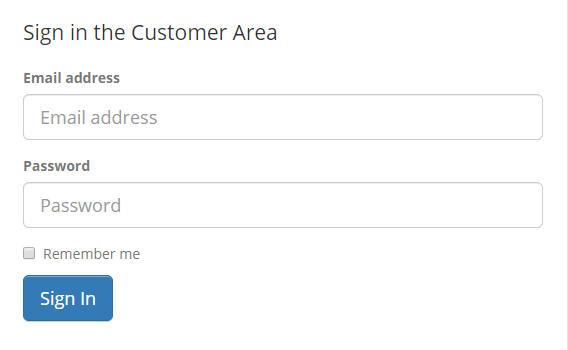
2. Click the license item
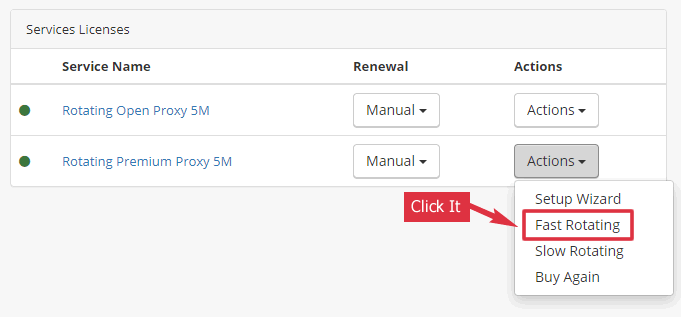
3. Proxy Authentication
If your software supports username/password authentication of the proxy, it’s better to use it. Thus the proxy will always accept your requests even when you send the requests from different IP addresses.
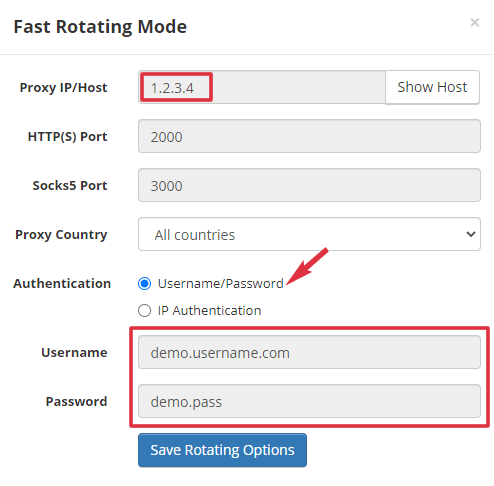
In the image, we use 1.2.3.4 as a demo proxy IP. You should see a different one in the client area. Here are the proxy options for your software.
- Proxy IP: 1.2.3.4
- Proxy Port: 2000
- Proxy Type: HTTP/HTTPS/Web/Connect
- Username: demo.username.com
- Password: demo.pass
If you use it as a Socks proxy, you can use these proxy options for your software.
- Proxy IP: 1.2.3.4
- Proxy Port: 3000
- Proxy Type: Socks/Socks5
- Username: demo.username.com
- Password: demo.pass
- Enable remote/proxy DNS (optional)
4. Whitelist IP
If your software doesn’t support username/password authentication of the proxy, you can use IP authentication. Whitelist the IP that is allowed to use the proxy.
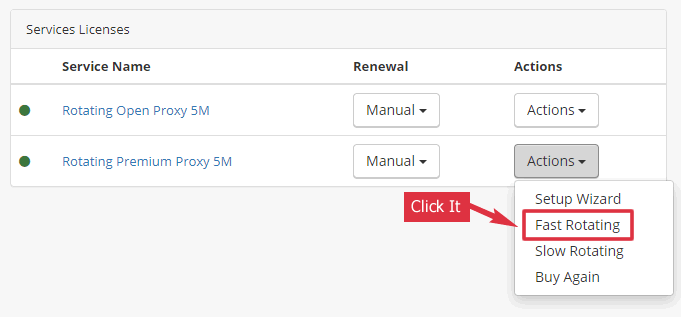
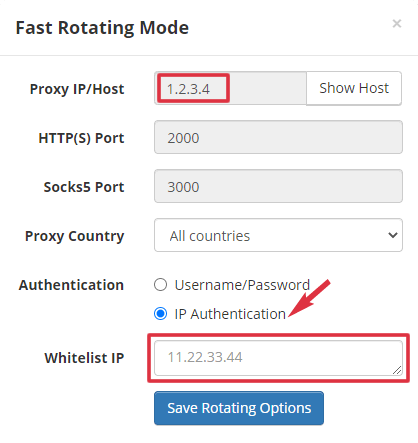
In the image, we use 1.2.3.4 as a demo proxy IP. You should see a different one in the client area. Here are the proxy options for your software.
- Proxy IP: 1.2.3.4
- Proxy Port: 2000
- Proxy Type: HTTP/HTTPS/Web/Connect
If you use it as a Socks proxy, you can use these proxy options for your software.
- Proxy IP: 1.2.3.4
- Proxy Port: 3000
- Proxy Type: Socks/Socks5
- Enable remote/proxy DNS (optional)
5. Check Proxy IP
When you use the rotating proxy to access a website, it will use a backend proxy to do the task. To check its exit IP, you can use the rotating proxy to surf this show-my-IP page: http://www.find-ip.net
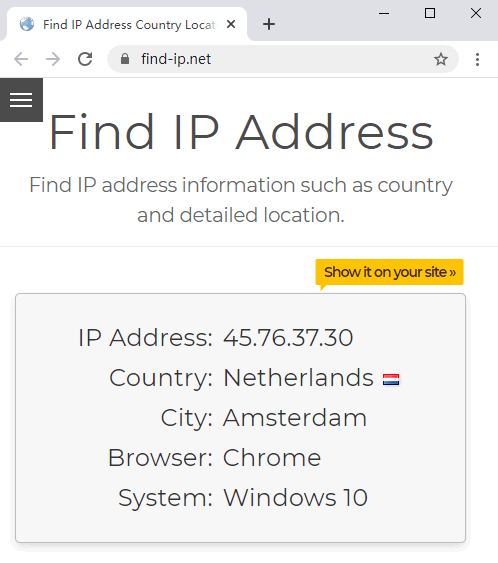
Since the proxy rotates IP for every request, you will see a new IP every time you refresh the page. If you are using the slow-rotating mode (Point 7 below), you will see a new IP after 30 minutes.
6. Proxy Pool
You can filter the proxy as your like. Here are the options for Rotating Premium Proxy. The options of Rotating Open Proxy are similar.
- All Proxies
- Google Proxies
- United States
- United Kingdom
- Netherlands
- Europe
- USA & Europe
- Others
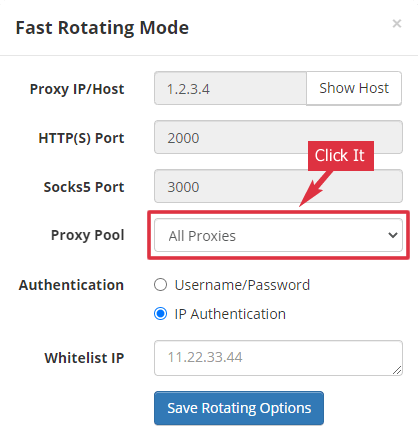
7. Proxy List Mode
In most cases, you should not use the Proxy List (slow-rotating) Mode. Use it only if you want to manually change IP.
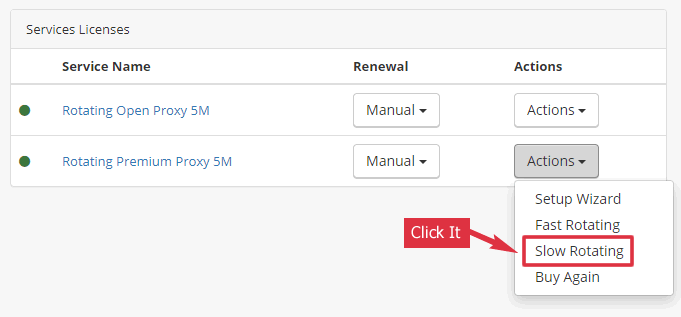
You will see a proxy list after clicking the “Proxy List Mode” button. They are 500 gateway proxies. The IP behind each gateway proxy changes every 30 minutes.
You can use one proxy for 3 minutes and then change to another one. Thus you can change IP manually.
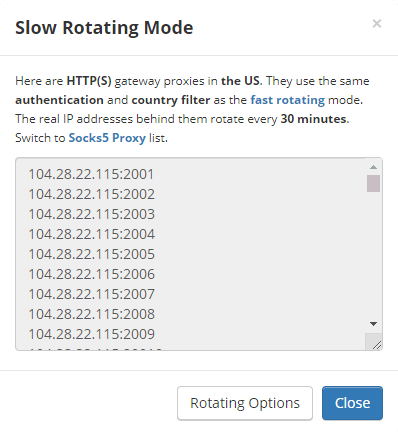
If you change the “Proxy Country” option, the number of proxies in the list will be less than 500. For example:
- All Countries (500 ports): 104.28.22.115:2001~2500
- United States (250 ports): 104.28.22.115:2001~2250
- United Kingdom (20 ports): 104.28.22.115:2251~2270
- Europe (200 ports): 104.28.22.115:2251~2450
- USA & Europe (450 ports): 104.28.22.115:2001~2450
- Others (50 ports): 104.28.22.115:2451~2500
8. Cancel Subscription
You can click the “Auto” button in the “Renewal” column to cancel the auto-renewal option.
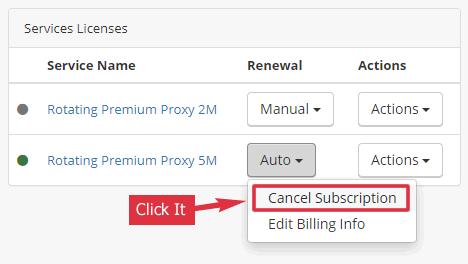
9. Usage Report
You can click the “Usage Report” button in the “Action” column to view your usage statistics and error reports of the rotating proxy.