We release new services rotating open proxy (unstable public proxies) and rotating premium proxy (stable premium proxies) recently. You can use them with the penetration testing software OpenBullet or SilverBullet.
1. Proxy Authentication
OpenBullet and SilverBullet support username/password authentication of the proxy. But its component Selenium doesn’t support it. So you’d better choose IP authentication. In the client area, whitelist the IP that is allowed to use the proxy.
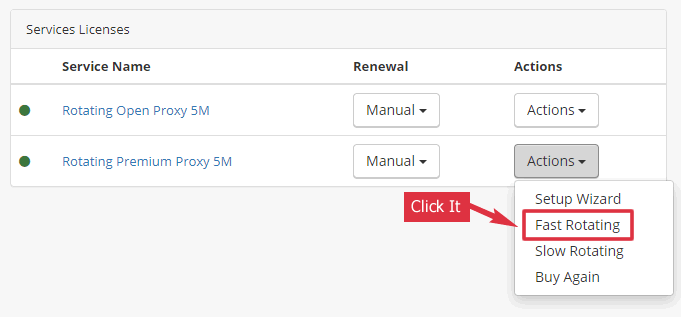
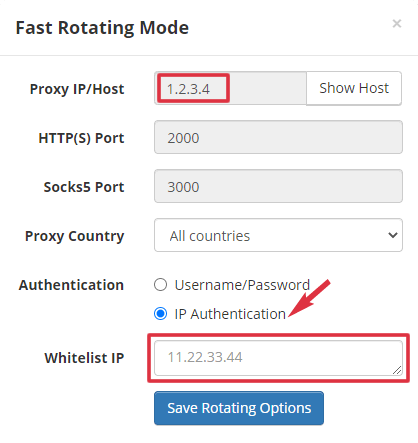
Note: We use 1.2.3.4 as a demo IP. You should see the real one in the client area.
2. Import Proxy to OpenBullet
Go to the Proxies page of OpenBullet or SilverBullet. Then click the Import button and input the Proxy IP:Port. Note: We use 1.2.3.4 as a demo IP. You should use the real one in the client area.
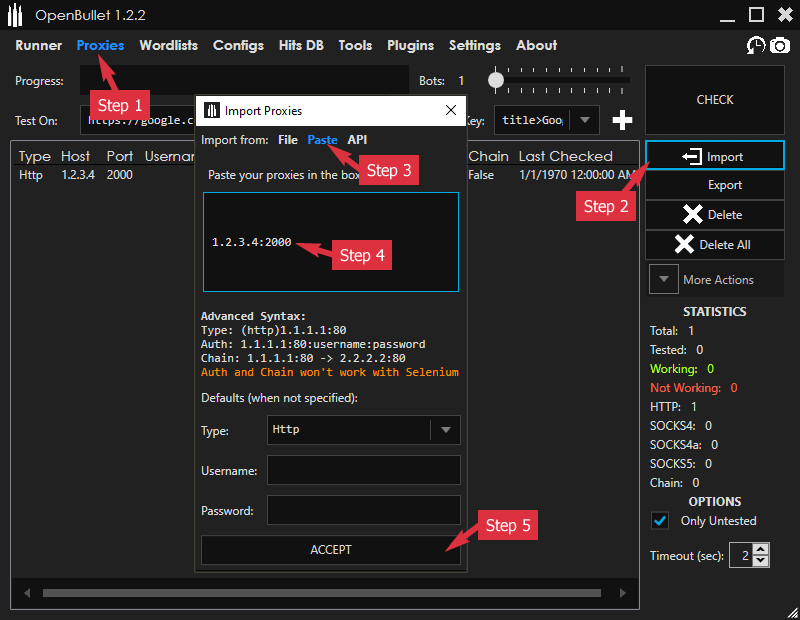
You may ask if all the traffic is from the same IP. No. Every time OpenBullet or SilverBullet uses the rotating proxy, it will use a new IP (from the Proxy Pool) to access the target website.

3. Proxy Options of OpenBullet Settings
The success rate of our Rotating Proxy is 99%. However, it may be banned by OpenBullet or SilverBullet once it failed. To avoid it, you need to enable these two proxy options.
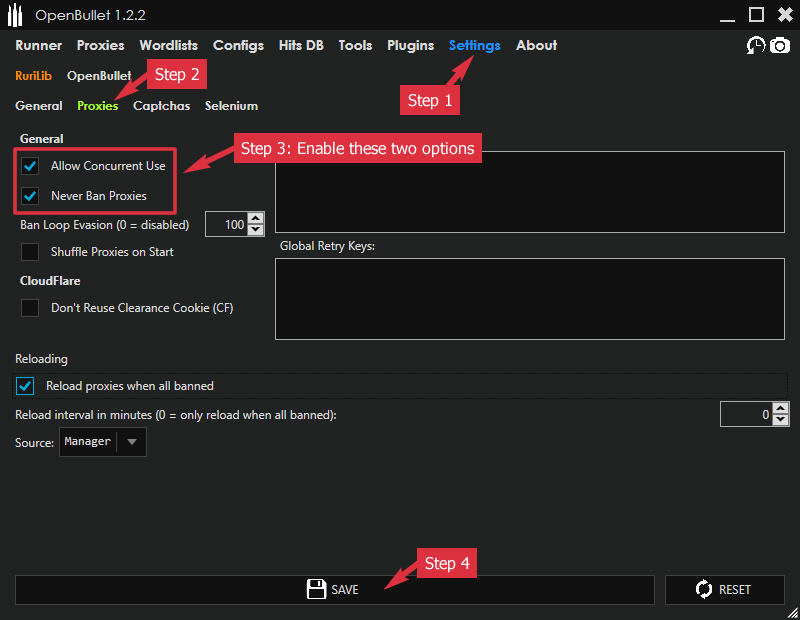
4. Proxy Settings of OpenBullet Configs
You need to enable proxy for your configs if its Proxies option isn’t True.
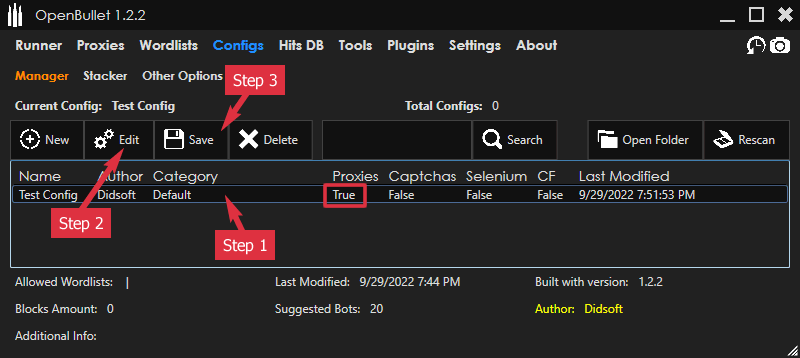
In Step2 above, please go to the Other Options page to check the Needs Proxies option for the current config. Then click Manager to go back.
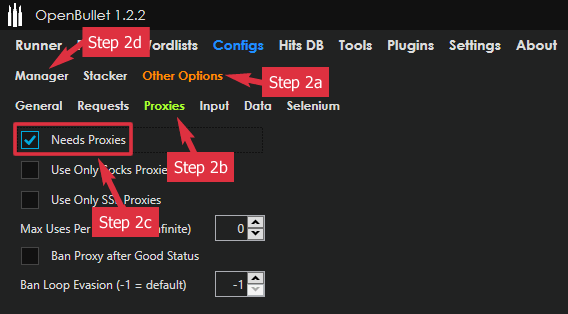
5. Bots Settings of OpenBullet Runner
To use the above proxy settings, please choose “DEF” (Default) for the “Prox” (Proxy) option. If you choose “ON” or “OFF”, it won’t work.
Note: If you don’t see any proxy in the Proxy column after clicking the START button. Please click the Select CFG button to load the config again.
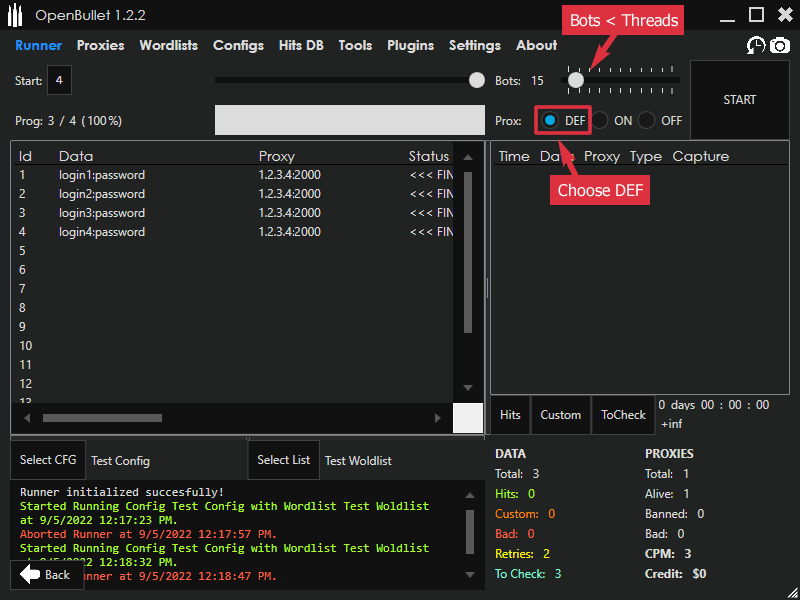
You need to set the Bots number to fewer than the Threads Limit of your Rotating Proxy package. Rotating Premium Proxy 1M allows 20 threads, 2M allows 40, and 5M allows 100.